I’ve seen custom thumbnails on some craft but i never really knew how to add them could someone please help me out with this. (For mobile/windows) thank you in advanced.
Tags
Question4 Comments
- Log in to leave a comment
-
-
573 MRFOXY094.4 years ago
Or just go into the menu in game and press the camera button then take pic in game and it saves to a folder in game and then when you share it just press the open folder with arrow coming out of it and then the pic is there.
-
15.8k Hylo+2 4.6 years ago
Windows:
1. Go to file explorer
2. In the top middle, select 'view' and tick the box on the right that says 'show hidden items'
3. then go to 'Local disk (C:)' (not necessarily 'C:')
4. go to 'Users'
5. go to 'the name you chose as your user name'
6. go to 'AppData'
7. go to 'LocalLow'
8. go to 'Jundroo'
9. go to 'SimpleRockets 2'
10. go to 'userdata'
11. go to 'PhotoLibrary'
12. copy your edited image (the picture you wanna use in your post) and paste it in 'Images' (in the 'PhotoLibrary' folder)
* 13. Rename it to the raw/original picture (for example: 0bfa4c47ba8342a48dd3b135e9b4f46e)
* 14. Rename the original picture
15. do the same for the previous 2 steps in 'Thumbnails' but rename the edited image to 'thumb-number code of the picture'
16. Go back to 'Images' and select the edited image to view its properties
17. while the 'properties' window is still open, go to 'PhotoLibrary' and open the 'PhotoLibrary' XML file with Notepad
18. In notepad, press 'Ctrl + F'. Copy the edited image's name and paste it into the finder
19. when you've found the right image's code, go to the properties window and copy the 'Size on disk' amount (for example: 1.400.989 bytes) and paste it in the 'size=xxxxxx' part of the picture's code
20. save the file and go to SR2I recommend you just try this over and over again if it doesn't work the first time
@Astrolidon well that is the fastest way to do it