SR2 Declasser v2.0
This programme takes a .txt file of classes in a certain format, and turns it into Vizzy Custom Instructions
What it is used for
Say you want to add many entries into a Custom Instruction. It will convert a text file of classes:

into;

You could manually input each parameter in-game, but you are probably going to write them out in a text file first to easily edit later.
This programme takes that txt (in a certain format), and adds each class into the Custom Instruction.
Format
Classes must be in the format of:
{Aitem1, Aitem2, (Aitem3a, Aitem3b), Aitem4}
{Bitem1, Bitem2, (Bitem3a, Bitem3b), Bitem4}
There is no limit to the number of objects in a class
You cannot have different number of objects in the classes (used to work, but now doesn't)
Classes must have same number of , commas, as it is the delimiter
There is no limit to the number of classes you can have
Input Rules
Each class must be enclosed in {}, and its objects separated by a , comma
Objects in () brackets are converted to vectors. [] square brackets are ignored
Whitespaces are also ignored and trimmed out. This applies to object-NAMES too
Object-NAMES cannot contain the following characters; ( ) { }
Vectors must have 3 components. So{Class1, (1,2)}is an invalid class as it has only 2 components
How To Use
- Make sure the Custom Instruction is created in your craft
- Double click exe file and wait a few seconds. It will open up window's console. This will be your input;
If you click any other window while it is loading, you'll have to press enter in the console
- Follow instructions;
-Insert your Classes file
-Name your Custom Instruction (must be exact same name as in the craft programme in step 1)
-Insert xml file of craft you want to add Instructions to
-Name the output craft.xml file
You can get this from C:\Users\name\AppData\LocalLow\Jundroo\SimpleRockets 2\UserData\CraftDesigns
Every time you enter something into the console, it will unfocus the window. You'll have to click it again. - Drag the newly-created xml file into the CraftDesigns folder
- Load craft file in game, and open the Vizzy programme
If the programme crashes, there's most likely a problem with your input classes. If you are unsure, you can test the programme with the test files (see below).
Lists
If you want to convert your classes into lists of objects separated by their object number, in the form of:
{Aitem1, Aitem2, (Aitem3a, Aitem3b), Aitem4}
{Bitem1, Bitem2, (Bitem3a, Bitem3b), Bitem4}
{Citem1, Citem2, (Citem3a, Citem3b), Citem4}
{Ditem1, Ditem2, (Ditem3a, Ditem3b), Ditem4}
it will output 5 lists, each of 4 items;
List 1: Aitem1, Bitem1, Citem1, Ditem1
List2: Aitem2, Bitem2, Citem2, Ditem2
List3: Aitem3, Bitem3, Citem3, Ditem3
List4: Aitem4, Bitem4, Citem4, Ditem4
List5: Aitem5, Bitem5, CItem5, Ditem5
which you can copy and paste into Vizzy.
Input Rules
Similar to Custom Instructions, but with some changes;
All () and [] are ignored; I couldn't get vectors to work in Vizzy lists.'
Download Here
Download the SR2DeclasserV2.exe
If you would like the source code, download the Python .py file
The other 2 files (XML craft, and inputClassesPy.txt) are for testing purposes
Testing
If you want to see if the programme works, whether to test if the programme is broken, or there is something wrong with your input files, there are 2 input files in the downloads folder you can use to check.
The first one is the inputClassesPy.txt file. Use this for inputting the classes into the programme.
The second one is the test craft file. Use this for inputting the craft. The Instruction name for this craft is "A".
Name the output craft whatever you want, drag into your CraftDesigns folder, open the craft, open Vizzy, and you should see the custom instructions.
I wrote this script 6 months ago so I can't remember the exact details of things, but if you have any questions, I'll try to help.
@t4zcomz They do. You have to become a rocket expert to figure it out.