I've been using the in-game screenshot but the result is not in clear resolution as shown here. Any tips on how to improve it? Thanks.
Tags
Question4 Comments
- Log in to leave a comment
-
-
-
916 NEOSTAR+2 3.7 years ago
First, go into settings and set the "Anti-aliasing" setting to FXAA. This will smoothen out the pixelated image.
Then, instead of using the in-game screenshot tool, use Win + Shift + S (on Windows 10) to take a screenshot. This will take the image in its original quality. We can call this image "A".
After that, take any screenshot using the in-game tool. We will call this image "B". Copy and paste Image A into the photos folder in the game files. Copy the name of Image B and paste it into the name of Image A. Do the same thing in the thumbnails folder, but put a "thumb-" before the name. After that, delete Image B from both the photos and thumbnails folder.
1 Upvote
Log in in to upvote this post.
@NEOSTAR Great explanation, that's probably the best way to do that on PC. You could alternately use Win+G to open the game bar and take screenshots or record video on Windows 10(or 11). The in game screenshot quality may be related to your graphics settings, but I'm not sure. There's definitely some graphical changes when using the games camera since the FOV and zoom level are applied globally and involve blurring/focusing like a real camera lense system, so that could also be part of the problem, although antialiasing should mostly get rid of that