Hello all.
I just downloaded SR2 from the Android Play store and started trying it out. For a small mobile device the graphics are fabulous, probably as good as Orbiter, if Martin Schweiger were to develop a mobile version of that.
However, there seems to be a rather steep learning curve.
I went into the New Craft tool there was a step-by-step tutorial that walks you through the necessary steps by explaining what needs to be done and highlighting the appropriate icon in the display.
How do I get that back?
Also, where can I find an explanation of the basic controls and maneuvers? Are the controls the same across all spacecraft, except for specific features/capabilities that might be in some spacecraft but not others? I want to start out with RL historical craft such as Mercury Redstone, so anything to help me get started with vehicles of that type would be great.
So far I have figured out the following:
*Engine throttle slider at left, for main engine(s)
*Power button at lower right, to turn the main engine(s) on and off
*Option to display pitch, roll, and yaw circles, and how to use them
Beyond that, I'm just stabbing in the dark.
@YaMomzBox420 OK, now I get it. AG# == Activation Group #. That's helping me out a lot, already.