Here, I will teach you how to make aurora for your planets.
We start of by adding an Aurora Biome
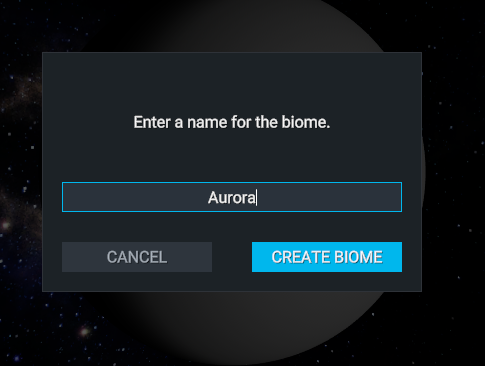
We then color this biome green and give it an approximate intensity of 1.5 (which you can increase, but note that it will make your planet's detail worse the higher it's intensity. Don't ask me why, I just don't know) , as well as giving the biome a 100% emissivity
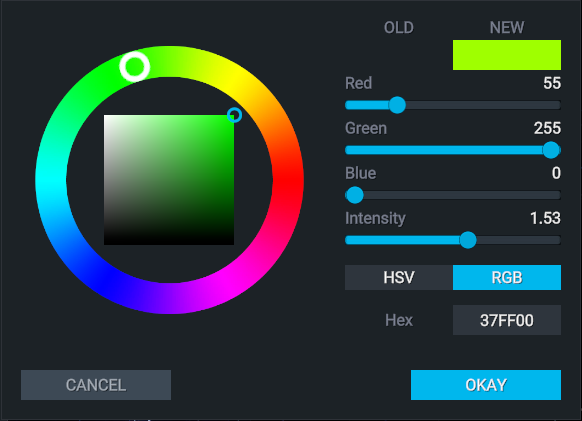

Then, we add a Get Position to make sure the Aurora is in a straight, latitude-based line.
We do this by not change the rotation values. We do increase the Y output to 0
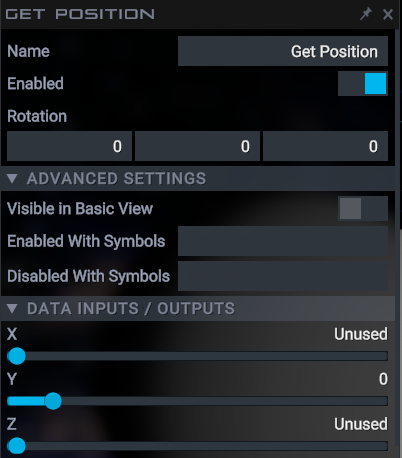
Then, we add a remap curve.
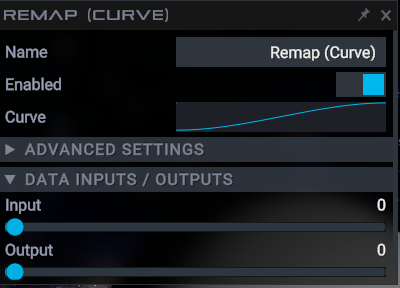
We then set the values and times in the curve to (going left to right) (0,-1), (0, -0.95), (1,-0.85), (0,-0.75), (0,0), (0,0.75), (1,0.85), (0,0.95), (0,1) (you can change them, but make sure the positive/non zero values are between -/+0.95 and -/+0.7, unless you want more polar or more temperate/lower latitude aurora)
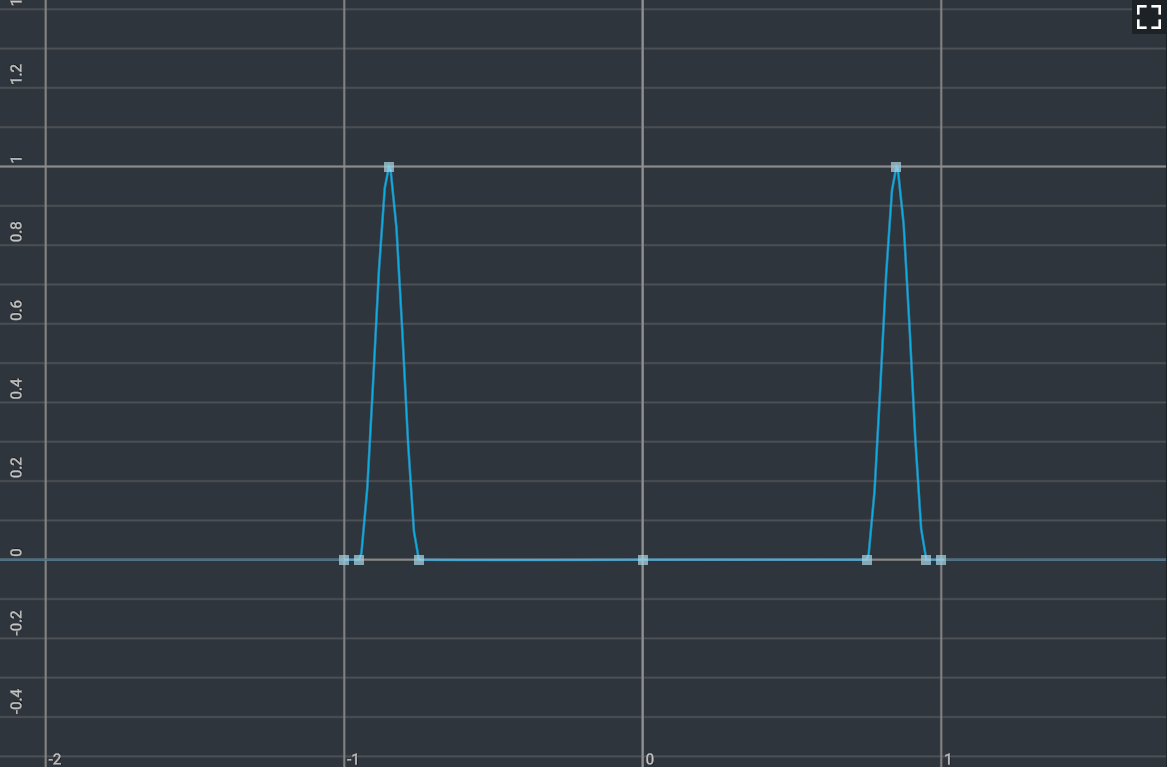
We keep the input and output at 0
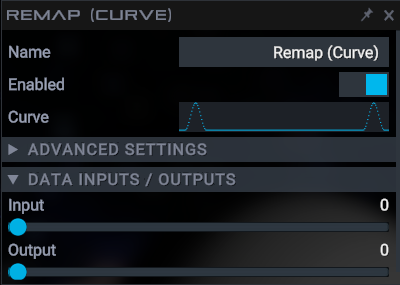
Then, we add noise. We set the Frequency to 5, the Strength to 1, the Octave to 11, and the Lacunarity to 2 (you can increase or decrease these values as you please. maybe not the strength though.).
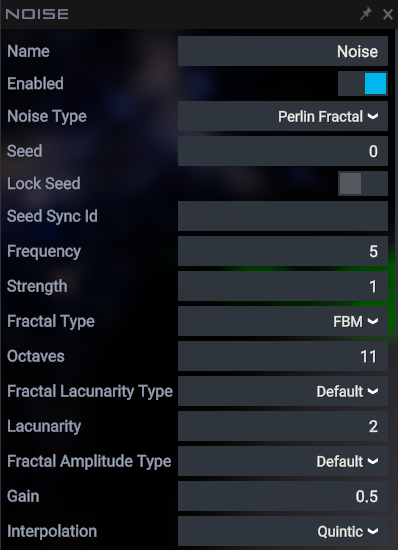
Then, in the noise, we add two domain warpings:
Axial Twist and Scaled.
We set the Axial twist to 0, 15, 0, with an angle of 30, exponent of 1, and method a of Distance On Axis.
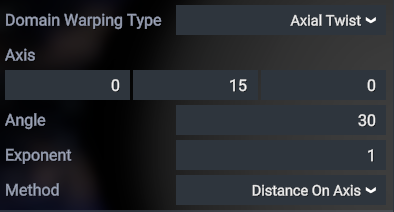
We set the Scaled to 1,7,1
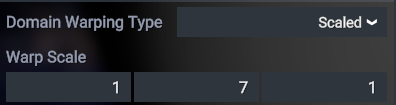
We then set the Mask and Output to 0
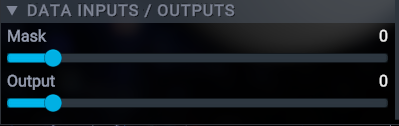
Now, we add Basic Arithmetic. We set it as A+B, and set each everything to 0
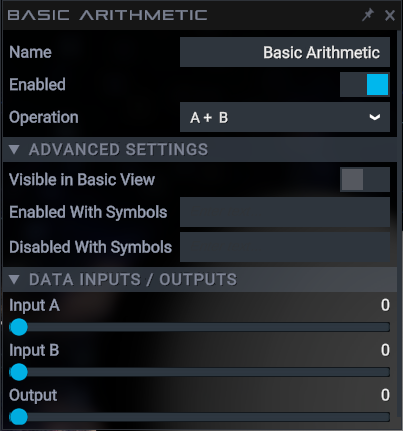
Now, we have the final step. We add the Aurora.
We first put in Add Biome.
Then, we go to settings, and into controls. Then, we go into the dev console, and type "planet" and click PlanetStudio_ToggleTerrainGenerationAdvancedSettings and execute it.
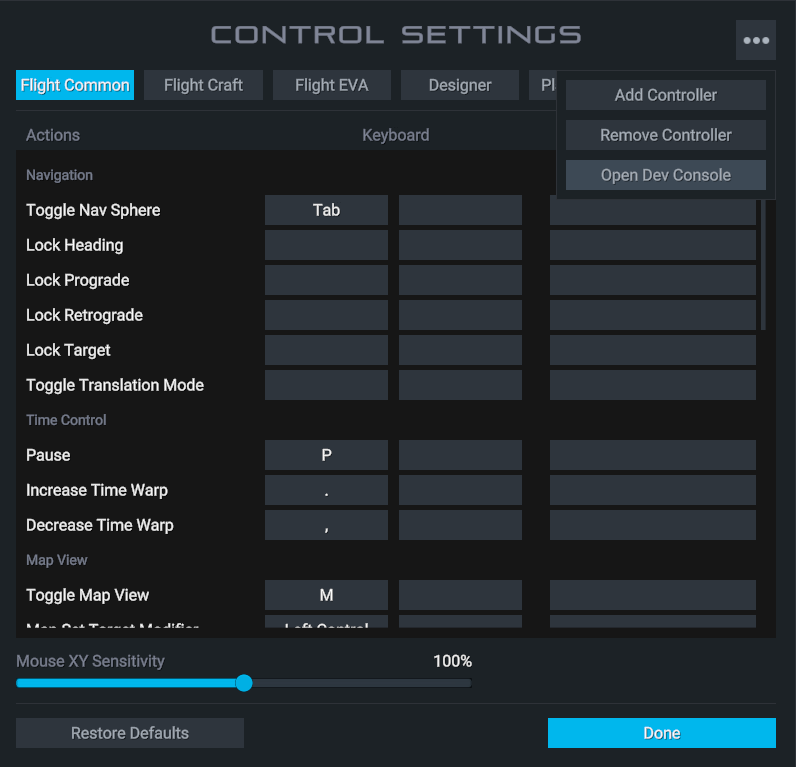

Then, go to Add Biome, and put in Aurora as it's biome. Then, go under advanced settings, and type "CUBEMAP" (in all caps) into Enabled with Symbols. This allows it to not be attached to the surface.
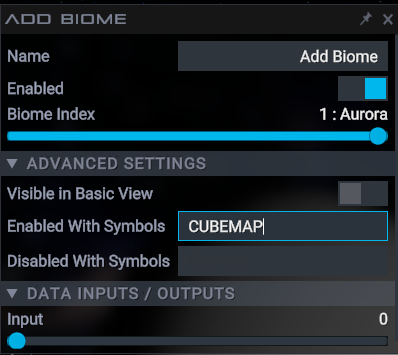
Now, we should have our finished product! It should look something like this.
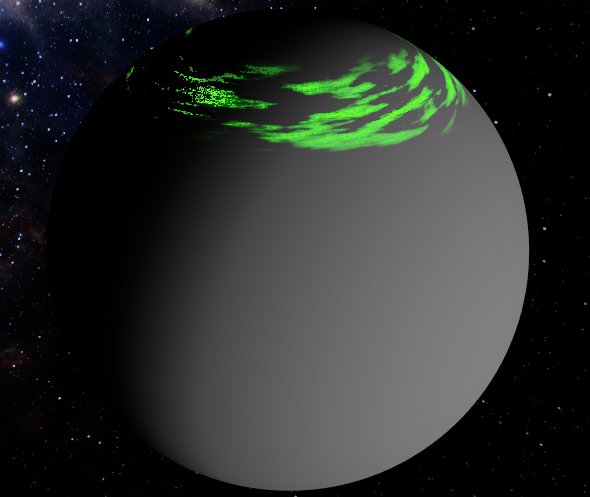
Anyways, I hope you found this helpful and have a nice rest of your day.
Oh, I need to mention that the get position, noise, basic arithmetic, and such are all in the biomes section in the terrain generation-thing area.