Hey y'all, finally decided to start doing PS tutorials lol. I'll start with a very simple one, which simply explains the usage of Planet Studio and how to access it. This will be expanded into more tutorials sooner or later, please be patient because school is absolutely demoloshing me. As always, I will not have a schedule or estimated release date for any of these, and expect LONG delays.
(a collective post for all tutorials will be made either before or after the first tutorial that actually delves into planet building, as before that I'll be covering a few miscellaneous things)
WHAT IS PLANET STUDIO?
Planet Studio (abbreviated by me as PS — not to be confused with PlayStation or German Horsepower (Pferdestärke)) is a gamemode of JNO that allows users to create their own celestial bodies and planetary systems. These can be used in-game by the player or shared on the site — community-made ones are found under Content/Celestial Bodies or Content/Systems in the site's top bar/menu.
Planet Studio is a somewhat obscure feature and generally isn't known to everyone who plays the game, most of this boils down to A. difficulty in accessing it, and B. the general difficulty of actually using it (it's slightly harder than making crafts, but it's not outrageously hard). I'll dive more into the details in later tutorials.
A few things to keep in mind:
1: This series of tutorials will not teach you to be a master-class planet builder, but I'll be attempting my best to teach the basics, alongside a few of the more advanced things I do know.
2: Officially (it has been repeated by the devs multiple times), Planet Studio is not supported on mobile. Technically, however, you can access it, and it does work "well enough" that mobile players (including myself) can use it to a somewhat acceptable extent. While I don't know why it isn't supported specifically, my best guesses are 1. poor optimization (my old device definitely did struggle with it more than any other part of the game, my current one can handle it fine ofc) 2. some difficulties regarding moving the camera (will be covered in the next tutorial post) 3. other things that might be missing that I'm unaware of (I'll have to ask my fellow planet builders for help on that)
ACCESSING PLANET STUDIO
PC
In the game's main menu, there will be a button around the top left corner that leads you to the Planet Studio menu.
(Since I play on mobile I am unable to provide screenshots)
MOBILE
(This way should work on PC too, but on mobile it is the only way I know to access PS. As such, I'll mostly be using "hit" instead of "click" or "tap")
To start, hit the menu button on top of your screen.

After that, hit the settings button.
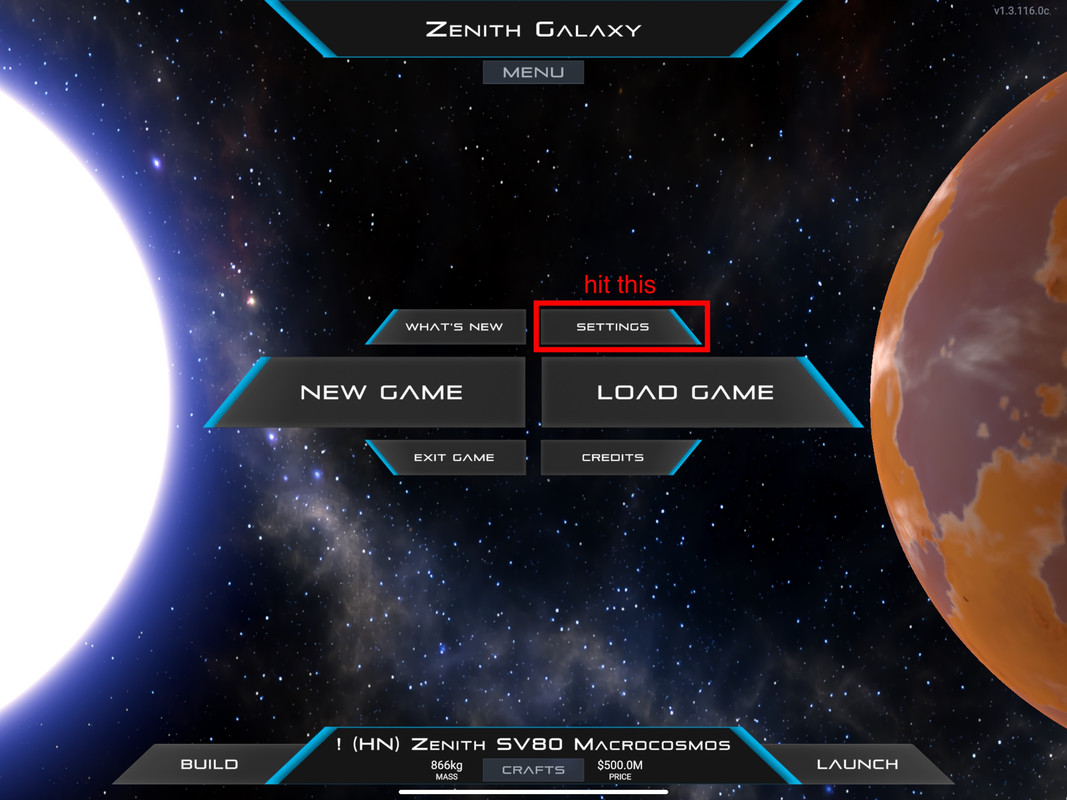
On the settings menu, go to the Controls tab.

Next, hit the button for the dropdown menu.
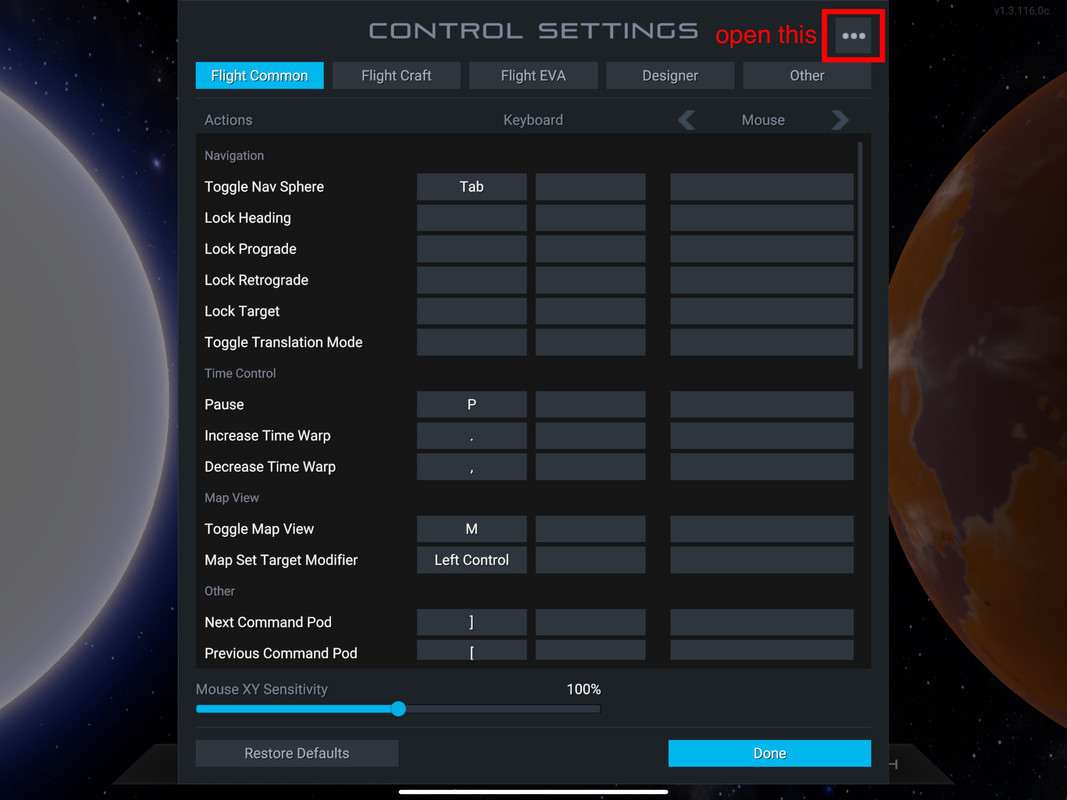
In the dropdown menu, hit Open Dev Console.

Once the dev console is open, type in "pl" until PlanetStudio appears as an option, hit that, it will automatically fill the text input field.
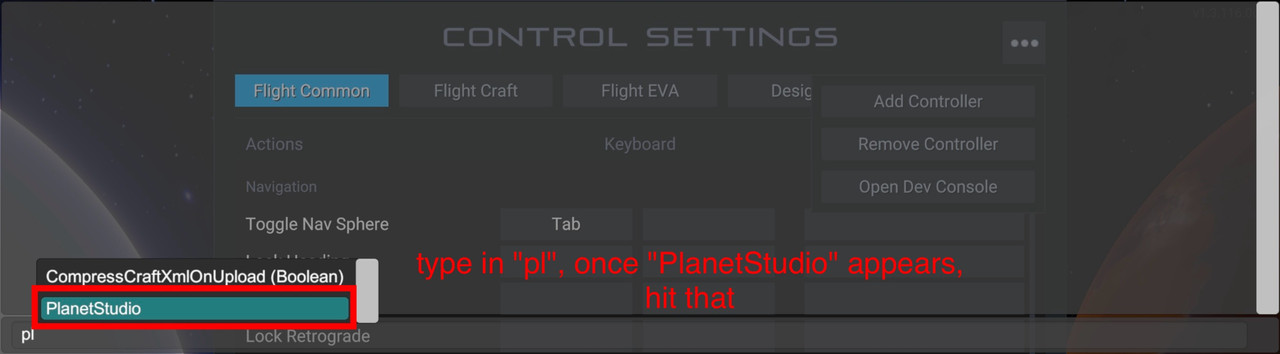
Exit typing, and make sure that PlanetStudio is the only text in the text input field. You can then hit the EXECUTE button on the bottom right, which after a short while should bring you to the main menu of Planet Studio.

PLANET STUDIO MAIN MENU
Each time you open Planet Studio, this is the menu you'll be greeted with. You can start by creating or loading celestial bodies and planetary systems, but because we won't be doing any planet building for some time, it's best not to touch these yet if you're a complete beginner.
If you wish, you can check the in-game guide in this menu, marked with a blue button. The guide is decent from what I remember, and is an alternative to this tutorial series of mine. I'll be going through slightly more things than the in-game guide, and soon I will also provide an "FAQ's" section to answer any questions that may arise. Feel free to treat this post as both a standalone PS access guide as well as part of my eventual PS tutorial series.

Thanks for sharing, this is cool.