This post is intended to be used in Windows 11, as that is the only one I know :).
To make the mod "Temu Clouds" work in RSS (or any planet), you do the following: Go to your files and locate the "Jundroo" folder. This is usually in the (name of your PC) > AppData > LocalLow > Jundroo. Then open the SimpleRockets2 folder, and go to "UserData", then "CelestialDatabase", then "CelestialBodies". These are the planets. However, they are only planets that have been saved using PlanetStudio in the game. If you do not have any in this folder, then open the game, open PlanetStudio, open the planet you desire to have compatibility with TemuClouds, and save it, preferably as a name that is unique so it is easy to find in your files. Or, alternatively, you can go the "GameData", instead of "UserData". This lists every planet you have, however it is much more difficult to locate the planet you wish to find, so if you are on PC, I recommend doing the first option. After locating the planet you want, open it in notepad (or any text editor you have). You will find a bunch of data which may be confusing, but at the beginning of the file, you will see "name=[Earth]", or whatever the name of the planet is. In my case, it is (name="Earth"). Then change this to (name="Droo"). Then save it, and open a solar system in PlanetStudio and plant this planet into that solar system, or replace a planet that is already in that solar system with this new "Droo". Save that and make a new save in the game, using that solar system. If you have the mod TemuClouds enabled in the mods menu, it should work.
If this tutorial doesn't work, then I do not know what else. I also wish I could submit images in this forum post, however I do not know how to. Please comment if there is an issue and I will see what I can do :). And also, if you change the cubemap detail, the game will reload the celestial bodies, and if you have named a planet droo or any of the ones in the stock system, it will overwrite that planet that you changed and replace the body itself with the original namesake, so the earth that you renamed droo will become droo.
@QuantumSpaceJNO how so??