For a link to work it should look like this:
[How to use tinker panel on droods](https://youtu.be/-BCe1tLbtvI?feature=shared)
This is what it should look like after completing it:
How to use tinker panel on droods
Side rant.While am at it, I'll show you how to make text bigger.
To make text bigger it needs a # then a space then the text after it.
How to make the blue vertical link.
For this to work you need to put a > before the text leave a space then type what you want.
How to make a vertical line.
Just type this _ 3 times then put text under it.
How to make text so others can copy and paste it.
You need these `` at the start and end of the link, You can just use one of these at the start and end of link or text.
How to do it all in one.
It should look like this.
Look at meee! :DYou need to put this first: > Then a space then this: # Then lastly these: ``` At eather end of your text, After the hashtag.
How to make sertin parts of the text bold.
- Put 3 of these
***at eather end of yourword or selected text.
Visit: Markdown Tutorial
It saves me putting it all in this forum
Or visit: Post Formatting Guide That's were i got the Markdown Tutorial, I got it from a user's comment.
The last partcan also be used to highlight key parts in text.You can put these ``` anywhere you want.
Like I just did hereand above.Hope this helps.