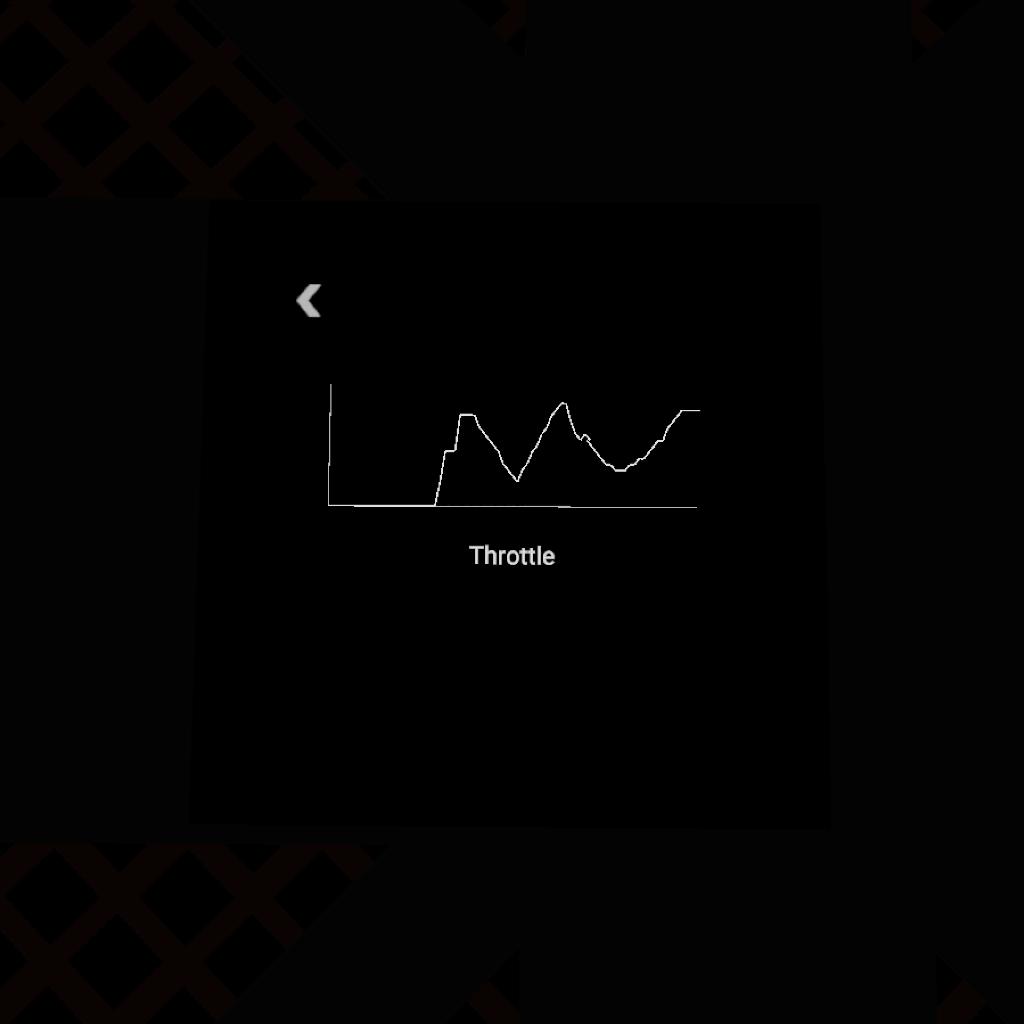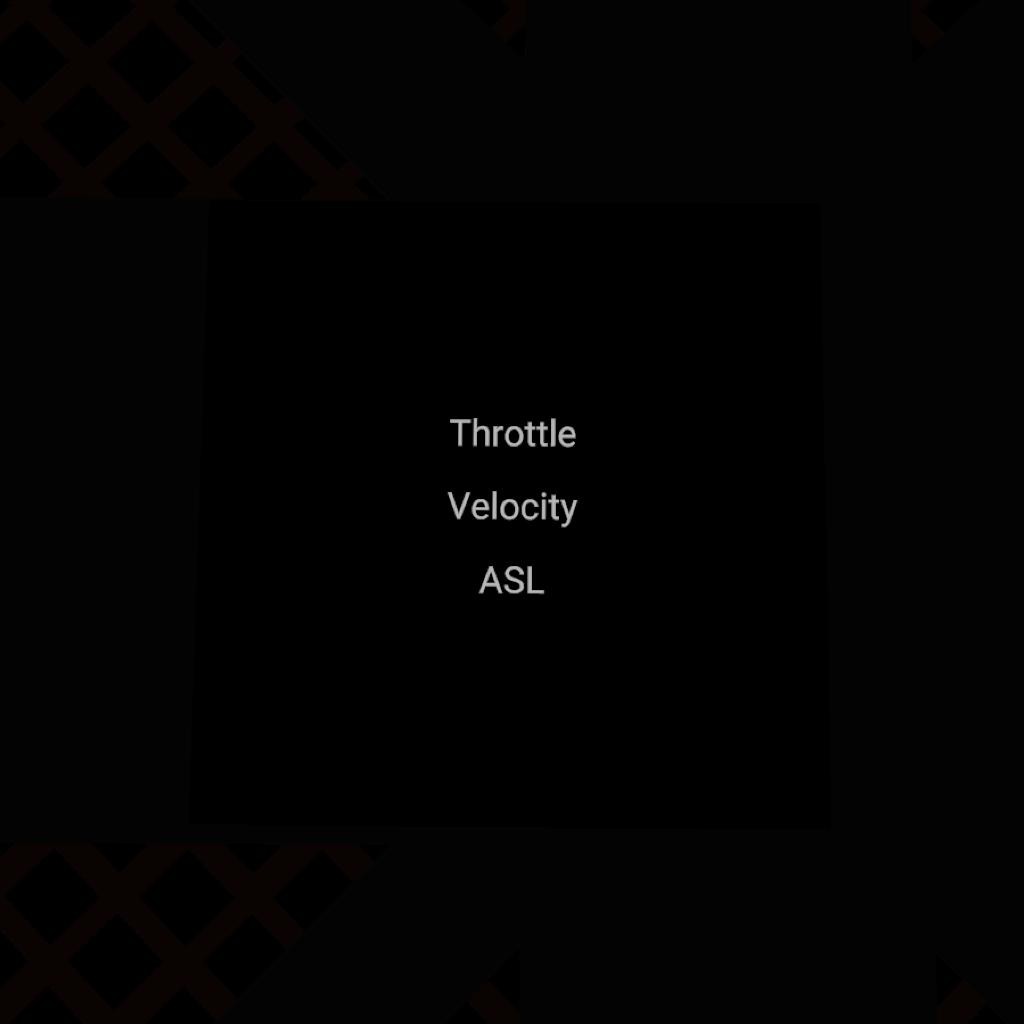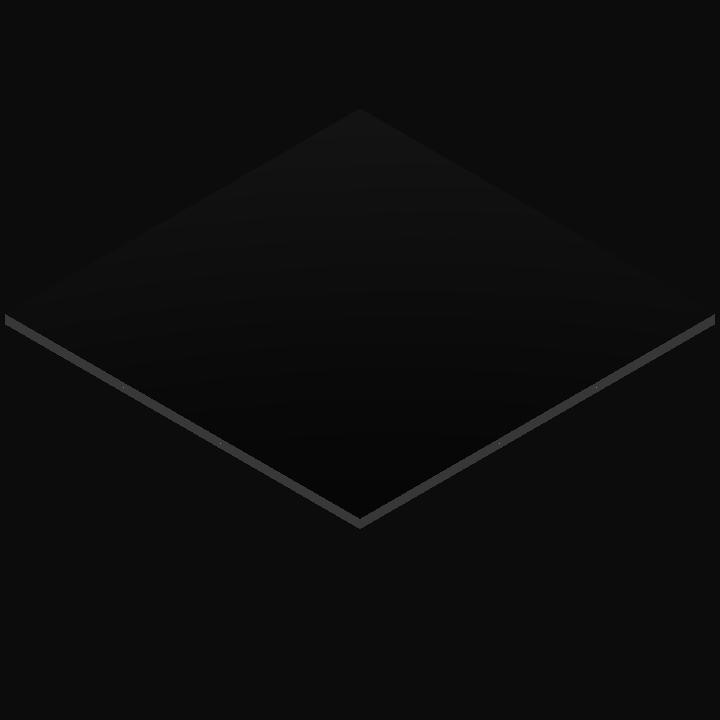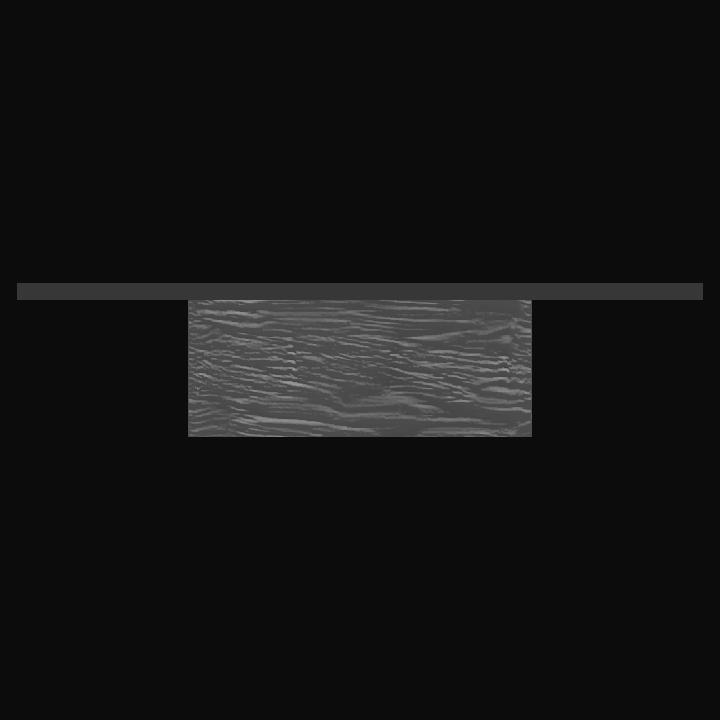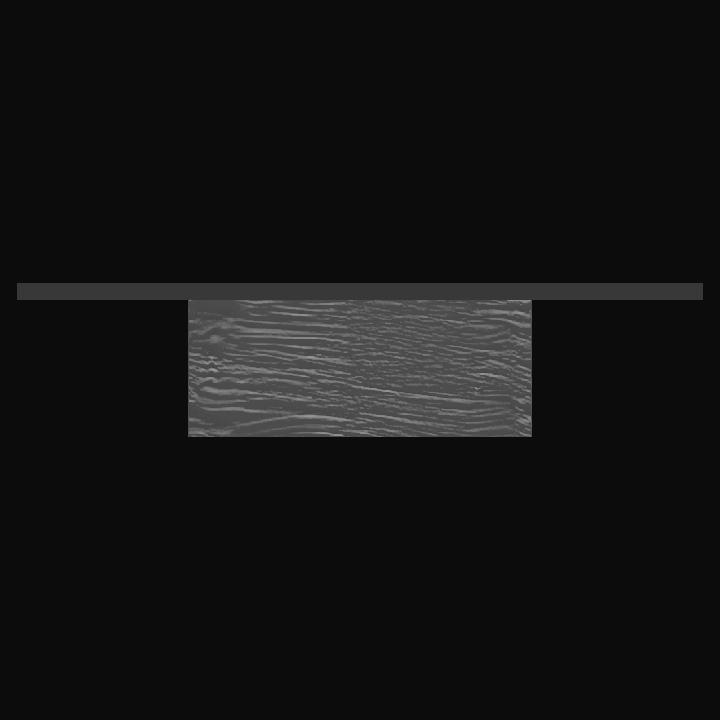I'm currently developing some vizzys that can be implemented in multiple crafts. It should have been a small alongside project, but turned out to be way more complicated than I expected. Since that delayed the main projects, I decided to upload a few small vizzys that only take a few hours to program - hopefully, it doesn't get out of hand and takes weeks (or months) again - until the next main project is finished. This is the first one, if you have any ideas for other small projects, feel free to tell me in the comments!
The "Flight Stats" is a vizzy that can be pasted into any MfD that is at least 0.8 meters wide and 0.6 meters high (Tutorial at the end of the description). It tracks the Throttle, Velocity and the Altitude (ASL) during the whole flight. Click on the text on the MfD to see a diagram showing the profile. Note that it doesn't work on long flights since it creates a line for every second (MfDs don't work properly with thousands of lines). You can change that interval by adjusting the "Wait 1 Seconds" in the while-loop in the on start-function of the MfD-Vizzy.
How to copy the vizzy to your craft:
To copy the vizzy, there are two possibilities.
1. Vizzy Saving - Select the MfD of this craft. Then, click on the x on the right-hand side of your screen. Click on the three bars in the upper left corner and select "Save Vizzy". Then, give it a name and save it. After that, load your craft and add a MfD. Set the width to at least 0.8 m and the height to at least 0.6 m. Find "Flight Program" in the part properties. Set "MfD Program" to "Custom" and click "Edit MfD Program". Then, click on the three bars in the upper left corner and select "Load Vizzy". Choose the one you just saved and load it. Complete!
2. Subassembly - Move and hold on the MfD of this craft. On the upper left corner, you will see a "create subassembly" button. Pull the MfD there and give the subassembly a name. Then, load your craft, and click the button you use to add new parts. Then, go to the last tab (subassemblies). Choose the one you just created and pull it to your craft. Complete!