Click here for a newer development!!!!!!
Someone made an awesome program so you don't have to follow all these steps!
Anyways, here's the older method
Using this program! (Click here)
credit to @CardZlol for some of these tips
1
Only use images with 1 color.
Images with 2 colors can be used by filling in the "background" option.
2
Set Number of bits per color to the smallest amount, and disable underlines and dashes.
Since this kind of acts like lossy compression, sometimes it can make multi-color images single-color.

3
Remove all color tags, like <#000> or <#FFF>. This will make the text paintable, and will remove glitchy colors.
Alternatively, it is possible to replace the color tags with functional ones, which use the colors in the craft's paint palette. Example

You can press Ctrl+f to find text easier
4
Use "Anita Semi Square" font
Don't use "Military" font as the site says.
5
Set the width & height of the text label to appropriate measures. It should be the width and height of the image divided by 10 if you use the default pixel size, although more might be necessary.
6
You can adjust "mspace" and "lineheight" values to adjust the image. Default values are 1.

And if you need color there's a slightly different method
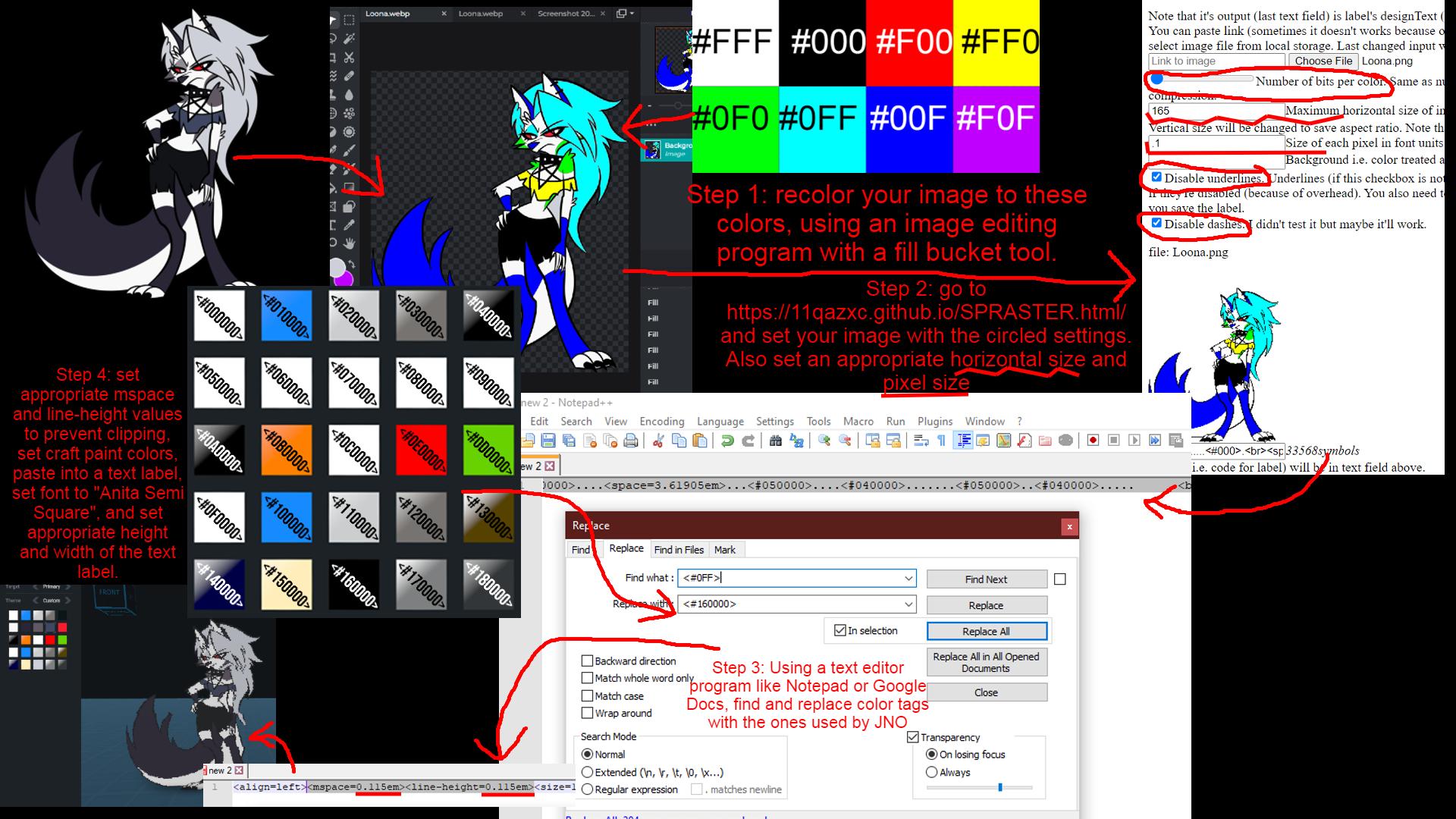
There's a mistake with the color codes in the color palette, I accidentally swapped red and green.
Also, it may be better to change size rather than mspace and line-height.
You can also select a background colour in the website by inputting its hex code. This will cut down character count by several times and means you can make higher quality images